
ORDER nowe... now
Introducing the Google Assistant and Google Home

iHAS, SMART home automation
This a simple approach to increasing your home’s IQ while ensuring that your home is ready and able to handle your automation requirements. All to create convenience while giving secure peace of mind.
Using your current home’s Wi-Fi, introduce the new range of IoT team members of SMART Products.
Have you already got a SMART home assistant? Great! Simply linking your nowe IoT products with your SMART home assistant to enable voice commands and remote functions. If not, don’t worry. Adding a SMART home assistant, Google Home or Amazon Alexa is simple. You’ll create an intuitive SMART environment option that will handle your home’s automation requirements, all via voice commands. Yep, that’s right. You’ll be able to ask things like:
“Hey Google, turn on the kitchen lights” or “Hey Google, dim the lights to 25%.”
At home, your Wi-Fi router becomes the centre point, ensuring that your nowe IoT teammates are all talking to one another while also interacting with your home’s voice assistant.
On the go, your mobile phone device allows you to access and control your home’s functionality anytime, anywhere, interacting with your home’s nowe IoT teammates. You can either use iHAS through your Google Assistant via voice commands or directly from the iHAS app installed on your mobile device. ( remember to visit and download your latest version of the iHAS app at the Google Play store or App Store)
You’ll have the same options at home: use your iHAS app, voice assistant, or nowe devices to access and control all functions and commands.
At lightning speeds, your home can take your request, interpret your commands, check the device and request availabilities via the iHAS cloud server, and perform your request task simultaneously. All in a blink of an eye!
There are no additional Hubs or monthly charges to be added, just simple Wi-Fi innovation offering years of connivance and enjoyment.
Remember, we recommitted to continually developing and offering you new and exciting Wi-Fi SMART solutions around the home.
The more you use your SMART home assistant, such as Google Assistant, the more convenient and enjoyable your life gets.
Enjoy!
"SMART peace of mind access anytime, anywhere", iHAS APP
Download
Large action screen for added convenience of use
Quick action dashboard
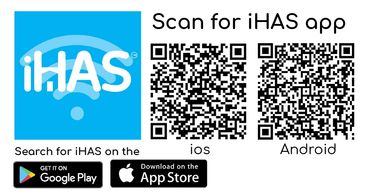
Just go to the Google play store or the Apple store and search iHAS. Download and install on your mobile or tablet device. Access your home's automation through 3G/4G mobile data, internet Wi-Fi or mobile hotspot.
Quick action dashboard
Large action screen for added convenience of use
Quick action dashboard
At a quick glance, action your range of nowe products all from the front dashboard screen. We've also incorporated useful items like the weather for an extra touch of convenience.
Large action screen for added convenience of use
Large action screen for added convenience of use
Large action screen for added convenience of use
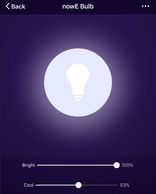
For added convenience and ease of use, there's also a large action screen.
Scene / Automation
Multi SMART Home Management
Large action screen for added convenience of use
A simple touch lets you add scene functions and create convenient scene automation, turning your house into a smart home.
Family share
Multi SMART Home Management
Multi SMART Home Management
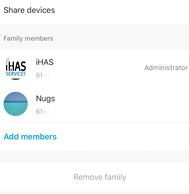
With simplicity the key, we've created a family share function. Giving you the option to share your home's automation all at a touch of a button, real innovation, and simplistic approach for convenience.
Multi SMART Home Management
Multi SMART Home Management
Multi SMART Home Management
You'll agree that your iHAS app is great. However, imagine having more. Imagine being able to have SMART automation control of your home, your holiday house and even your office. Well, we've even thought of that for you all in one simple to use iHAS app - simplicity, and innovation. Try the iHAS app today.

Wi-Fi SMART nowe Motion Sensor
($0.00 shipping)

nowe Motion Sensor - secure peace of mind movement detection that will either promptly notify you, or trigger your SMART automation scenes.*
An integral nowe IoT team member that assists in automating your home.
*offer is per one (1) Motion Sensor only. Pictured are images of the Motion Sensor.
Wi-Fi at home, how does it work and how to set it up
Wi-Fi at home
In your home, the internet connection is provided by wireless transmission generally through a router device.
Your router device receives the internet connection from an internet service provider (ISP). The signal wavelength transmits wirelessly to nearby wireless devices connecting them with shared internet data.


Wi-Fi hotspots
A Wi-Fi hotspot connection is similar to that of a standard Wi-Fi connection, providing you with an internet data service connection.
Instead of using a router and an (ISP) to transmit the connection, you'll use a mobile phone to act as a router, employing your mobile phone's service supplier (ISP) as providing the data connection. The signal wavelength still gets transmitted the same way giving internet data connection and sharing options to other wireless devices within a specific area.
So you're looking to set up Wi-Fi access at home?
Setting up your Wi-Fi in your home, you're going to need either a router and a modem or a combined router/modem. You're also going to need an (ISP) account. You'll need a laptop or computer with wireless access (they all do it nowadays), and ethernet cables.
It may sound and seem complicated, but in less than a few steps you'll have wireless internet access ready to share.
Simply follow the instructions to network wireless access across wireless portable devices.
1. Location - we recommend that you locate an elevated place off the floor (the higher, the better) that's away from any possible wireless interferences (walls, doors and windows) and that's also central.
2. Connection - Now, if you have either option the modem + router or the modem/router, you'll be connecting the router to the modem via ethernet cable or connecting the modem/router to your laptop via the ethernet cable. Then power up.
3. Login, setting up - You would have received setting up details with your router. Now you're looking for your routers IP address (generally within router set up docs looking like 192.168.0.1 or 10.0.0.138) Go to your internet browser and type it in and then follow the login steps.
4. Administrator password - Once you've logged in its strongly recommended that you change your routers default password to something that you'll be able to remember and that's also unique and strong. You'd typically find this function under administration or passwords.
5. Security - WPA2 (Wireless Protected Access 2) is the latest wireless protocol encryption available. Depending on the age of your router it may dictate what level of security you have available as an option. Go to the security setting on your router, select the options of encryption available it might be a mixture of WEP, WPA/WPA2 make sure that you choose a unique eight (8) digit long pass phrase for protection.
6. Network identity - Create a descriptive name an SSID (Service Set Identifier) for your network to make it easier to identify.
7. Connecting your newly created Wi-Fi network - Once you've configured all your settings and saved them, unplug the ethernet cable connecting your laptop and router. Congratulation you've done it! Now, on your laptop, you'll be looking for a wireless symbol generally located on the bottom if on a Windows platform or up top if on Mac. Clicking the icon will show your available Wireless Networks, look for your SSID that you just created and click connect, enter a password, which is the password that you created earlier, and it will pair your wireless network with your laptop.
8. Sharing your Wi-Fi network - By repeating the search and finding your available Wireless Networks on other devices you'll also be able to connect them to your wireless network.

Copyright © 2017- 2022 iHAS Services - All Rights Reserved.
IHAS Services, powered by innovation & simplicity.
Google & Google Home are trademarks of Google LLC.
